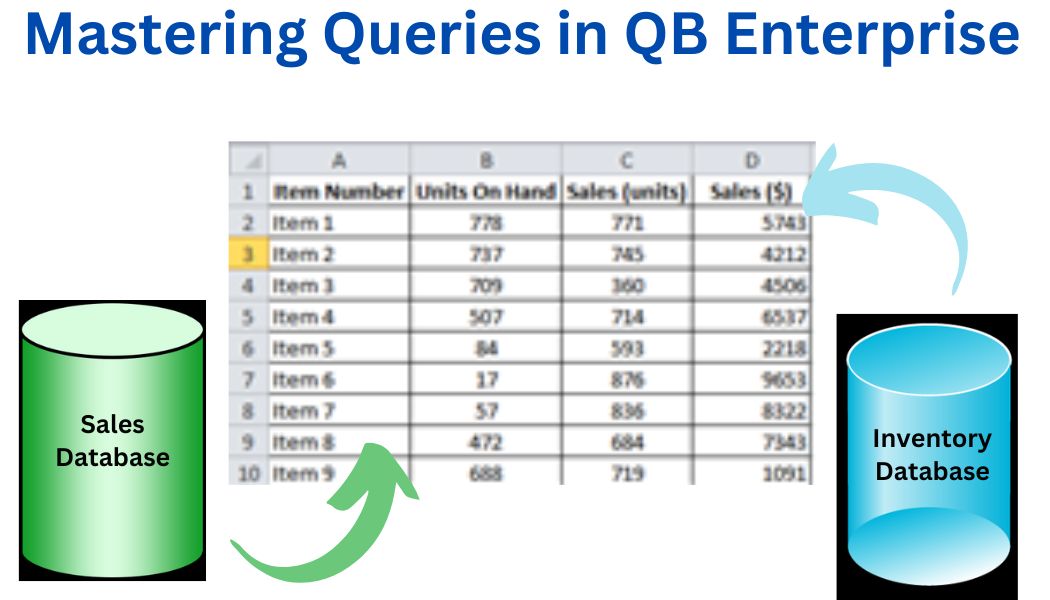QuickBooks Enterprise (QB Enterprise) is a powerful financial management tool designed for medium to large businesses. One of its most valuable features is the Advanced Reporting tool, which allows users to create custom reports and queries to gain deeper insights into their business data. In this article, I explore how to use queries in QuickBooks Enterprise to enhance your reporting capabilities.
Understanding Queries in QuickBooks Enterprise
A query is a request for data from your database. QB Enterprise uses queries to retrieve specific information from your financial records, which can be used to generate custom reports. These reports can provide valuable insights into various aspects of your business, such as sales trends, inventory levels, and customer behavior.
Types of Queries in QB Enterprises
There are two main ways to utilize queries in QuickBooks:
Reports vs. Queries: While similar, reports offer pre-defined formats for displaying data. Queries provide more flexibility, allowing you to customize the data retrieved and manipulate it further.
Connectivity-Based Queries: Depending on your version of QuickBooks, you can leverage:
- QuickBooks Desktop:This version utilizes SDKs (Software Development Kits) for query functionalities. These require some programming knowledge.
- QuickBooks Online (QBO):QBO offers a query API that allows you to build and send queries directly through the application.
Getting Started with Queries in QuickBooks
Ensure that your Advanced Reporting feature set up is correct, before star creating queries in QuickBooks Enterprise. Once you are ready, follow these steps to create a basic query:
Open Advanced Reporting: From the Reports menu, select “Advanced Reporting” to launch the tool.
Create a New Report: Click on “New Report” to start a fresh query.
Choose Your Data: Select the type of data you want to query. For example, you might choose “Sales” to analyze your sales data.
Define Your Criteria: Specify the criteria for your query. For example, you might want to see sales data for a specific time period or for a particular product.
Run the Query: Once you’ve set up your criteria, run the query to retrieve the data.
Analyze the Results: The query will return a data set based on your criteria. You can then analyze this data to gain insights into your business.
Advanced Query Techniques
As you become more familiar with using queries in QB Enterprise, you can start to explore more advanced techniques as indicated below.
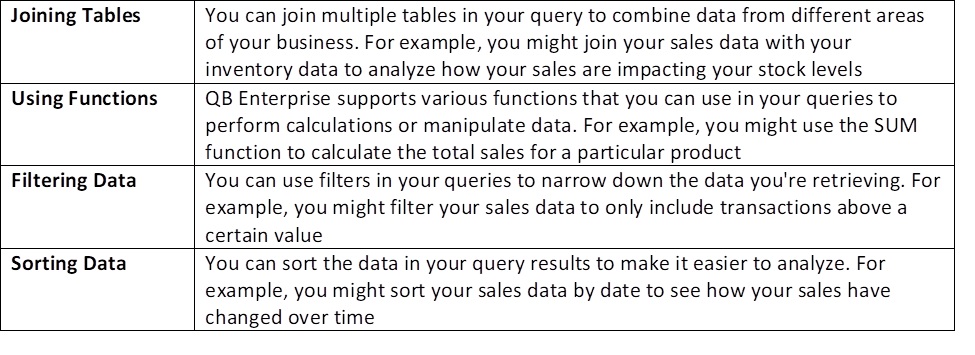
Tips for Effective Querying
Start Simple: If you’re new to querying, start with simple queries and gradually build up to more complex ones.
Check Your Data: Make sure your data is accurate and up-to-date before running queries.
Use Templates: QB Enterprise offers report templates that you can use as a starting point for your queries.
Experiment: Don’t be afraid to experiment with different query options to see what insights you can uncover.
Seek Help: If you are struggling with a particular query, or do not have the specialized resources to generate accurate results on time, do not hesitate to seek help from professional advisors with proven experience.
Conclusion
The selection of the ERP best fitted for your needs is not easy. Queries are a powerful tool in QuickBooks Enterprise that has led many companies to select it as its ERP. Queries can help you unlock valuable insights from your business data. By understanding how to create and use queries effectively, you can enhance your reporting capabilities and make more informed decisions for your business. Promoting USA has been using queries to generate advanced reporting for his clients for several years. If you have any specific areas you would like to explore further or any questions, give us your information to schedule a meeting.
I hope this article has been helpful. I will continue to post information related to trade channel management, general economy and market trends. If you are interested in this article or want to learn more about Promoting USA, please subscribe to stay updated on future articles.